Summary: in this tutorial, you will learn how to get the current computed dimension of an element, including width and height.
The following picture displays the CSS box model that includes a block element with content, padding, border, and margin:
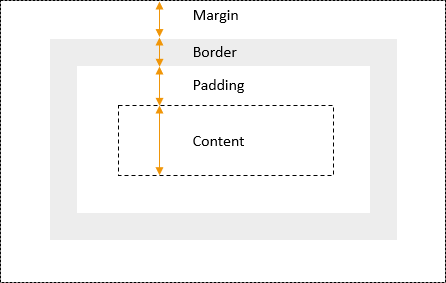
To get the element’s width and height that include the padding and border, you use the offsetWidth and offsetHeight properties of the element:
let box = document.querySelector('.box');
let width = box.offsetWidth;
let height = box.offsetHeight;Code language: JavaScript (javascript)The following picture illustrates the offsetWidth and offsetHeight of an element:
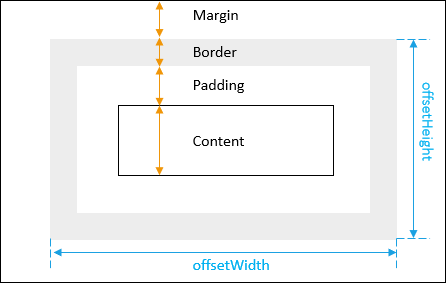
See the following example:
<!DOCTYPE html>
<html lang="en">
<head>
<meta charset="UTF-8">
<meta name="viewport" content="width=device-width, initial-scale=1.0">
<title>Getting the Width and Height of an Element</title>
</head>
<body>
<div class="box" style="width:100px;height:150px;border:solid 1px #000;padding:10px"></div>
<script>
let box = document.querySelector('.box');
let width = box.offsetWidth;
let height = box.offsetHeight;
console.log({ width, height });
</script>
</body>
</html>Code language: HTML, XML (xml)Output:
{width: 122, height: 172}Code language: CSS (css)In this example:
- The width is 100px
- The border is 1px on each side, so 2px for both
- The padding 10px on each side, so 20px for both
Therefore, the total width 12px. Similarly, the height is 172px.
To get the width & height of an element as floating-point after CSS transformation, you use the getBoundingClientRect() method of the DOM element. For example:
<!DOCTYPE html>
<html lang="en">
<head>
<meta charset="UTF-8">
<meta name="viewport" content="width=device-width, initial-scale=1.0">
<title>Getting the Width and Height of an Element</title>
</head>
<body>
<div class="box" style="width:100px;height:150px;border:solid 1px #000;padding:10px"></div>
<script>
let box = document.querySelector('.box');
let width = box.offsetWidth;
let height = box.offsetHeight;
console.log({ width, height });
const domRect = box.getBoundingClientRect();
console.log(domRect);
</script>
</body>
</html>Code language: HTML, XML (xml)Output:
{width: 122, height: 172}
DOMRect {x: 7.997685432434082, y: 7.997685432434082, width: 121.95602416992188, height: 171.95602416992188, top: 7.997685432434082, …}Code language: CSS (css)clientWidth & clientHeight
To get the element’s width and height that include padding but without the border, you use the clientWidth and clientHeight properties:
let box = document.querySelector('.box');
let width = box.clientWidth;
let height = box.clientHeight;Code language: JavaScript (javascript)The following picture illustrates the clientWidth and clientHeight of an element:
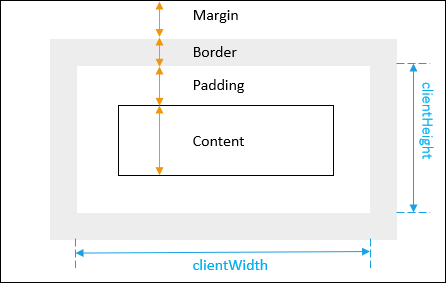
To get the margin of an element, you use the getComputedStyle() method:
let box = document.querySelector('.box');
let style = getComputedStyle(box);
let marginLeft = parseInt(style.marginLeft);
let marginRight = parseInt(style.marginRight);
let marginTop = parseInt(style.marginTop);
let marginBottom = parseInt(style.marginBottom);Code language: JavaScript (javascript)To get the border width of an element, you use the property of the style object returned by the getComputedStyle() method:
let box = document.querySelector('.box');
let style = getComputedStyle(box);
let borderTopWidth = parseInt(style.borderTopWidth) || 0;
let borderLeftWidth = parseInt(style.borderLeftWidth) || 0;
let borderBottomWidth = parseInt(style.borderBottomWidth) || 0;
let borderRightWidth = parseInt(style.borderRightWidth) || 0;
Code language: JavaScript (javascript)To get the height and width of the window, you use the following code:
let width = window.innerWidth || document.documentElement.clientWidth || document.body.clientWidth;
let height = window.innerHeight || document.documentElement.clientHeight || document.body.clientHeight;Code language: JavaScript (javascript)Summary
- Use offsetWidth & offsetHeight properties of the DOM element to get its the width and height.