Summary: in this tutorial, you will learn how to use the npm list command to list packages installed on your system.
Setting up a sample project
Let’s start by creating a sample project and installing some packages.
First, create a new directory called npm-demo and run the npm init command:
npm init --yesCode language: Shell Session (shell)Second, install the express and mongoose packages by running the following commands:
npm install express
npm install mongooseCode language: Shell Session (shell)Third, install the morgan package as a development dependency by using the npm install with the --save-dev flag:
npm install morgan --save-devCode language: Shell Session (shell)Introduction to npm list command
The npm list command outputs installed packages and their dependencies of the current project as a tree-structure to the stdout:
npm list Code language: Shell Session (shell)Output:
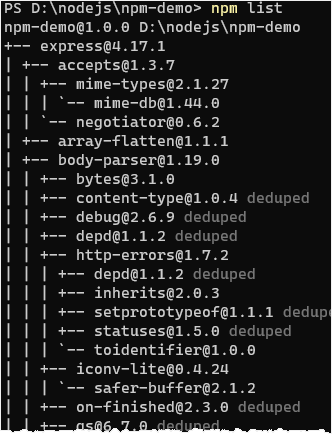
The npm ls is the shorter verison of the npm list command:
npm lsCode language: Shell Session (shell)If you use the npm la or npm ll command, the output will also include extended information.
Listing packages as a tree with a specified depth
To limit the depth of the dependency tree, you use the npm list with the --depth flag.
The following example lists all installed packages without their dependencies:
npm list --depth=0Code language: Shell Session (shell)Output:
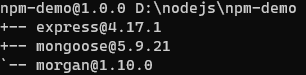
Listing packages in dependencies
To display only dependency tree for packages in dependencies, you use the --prod or --production flag like this:
npm list --prodCode language: Shell Session (shell)Output:
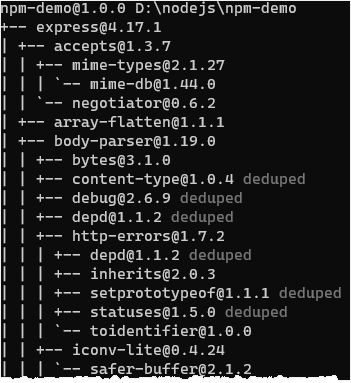
Note that the --prod is the alias for --production.
You can combine the --prod and --depth flags like this:
npm list --prod --depth=0Code language: Shell Session (shell)Output:
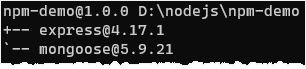
Listing packages in devDependencies
To show the dependency tree for packages in the devDependencies, you use the npm list command with the --dev or --development flag:
npm list --devCode language: Shell Session (shell)Output:
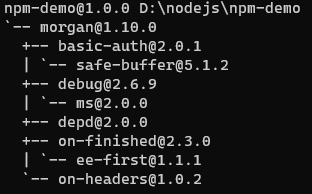
The --dev is the alias for the --development.
Listing packages in the global packages
To list the global packages, you use the npm list command with the --global flag:
npm list --globalCode language: Shell Session (shell)Formatting installed packages in JSON format
To format the output of the installed packages in JSON format, you use the npm list command with the --json flag:
npm list --depth=0 --jsonCode language: Shell Session (shell)Output:
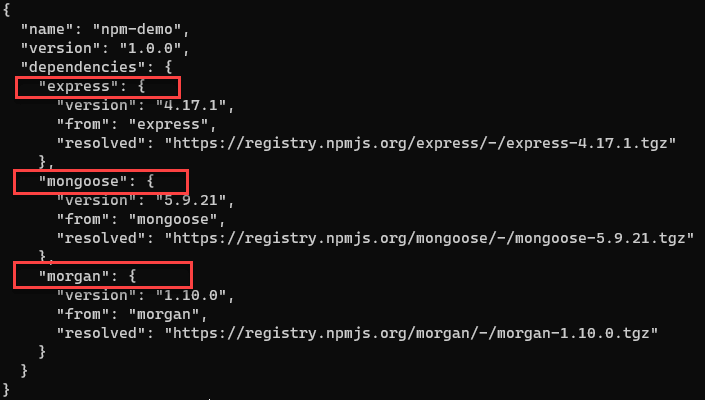
Summary
- Use the
npm listto show the installed packages in the current project as a dependency tree. - Use
npm list --depth=nto show the dependency tree with a specified depth. - Use
npm list --prodto show packages in thedependencies. - Use
npm list --devto show packages in thedevDependencies. - Use
npm list --globalto list the global packages. - Use
npm list --jsonto format the installed packages in the JSON format